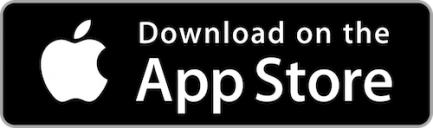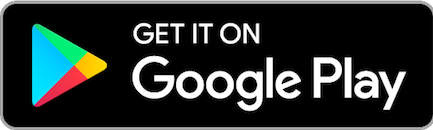To add your Fitzsimons credit card, please see the below steps for either Apple Pay or Google Pay.
Add a credit card with the Apple Pay app on your iPhone:
- In the Wallet app, tap the Add button.
- Tap Debit or Credit Card to add a new card.
- Tap Continue.
- Follow the steps on the screen to add a new card.
- Verify your information with your bank or card issuer. They might ask you to provide more information or to download an app before approving your card for use with Apple Pay.
- If you have a paired Apple Watch, you have the option to also add the card to your watch.
For more information on adding a credit card with other compatible devices, please visit the Set up Apple Pay page.
Add a credit card with the Google Pay app:
- Open the Google Pay app.
- At the top right, tap your Profile picture and then Wallet.
- At the bottom, tap Add to Wallet.
- Tap Payment card.
- To capture your card info, use the camera. You can also enter your card info manually.
- Review and accept the terms from your card’s issuer.
- If you’re asked to verify your payment method:
• Choose a verification option from the list.
• Enter the verification code.
Tip: After you add a card, on your account from Google, you might find a small temporary authorization. This authorization checks that your card and account are valid. It isn’t charged to your balance and will go away soon. Within 48 hours, most temporary authorizations are removed from your account.
For more information on adding a credit card on Google Pay, please visit the Google Pay Help page.